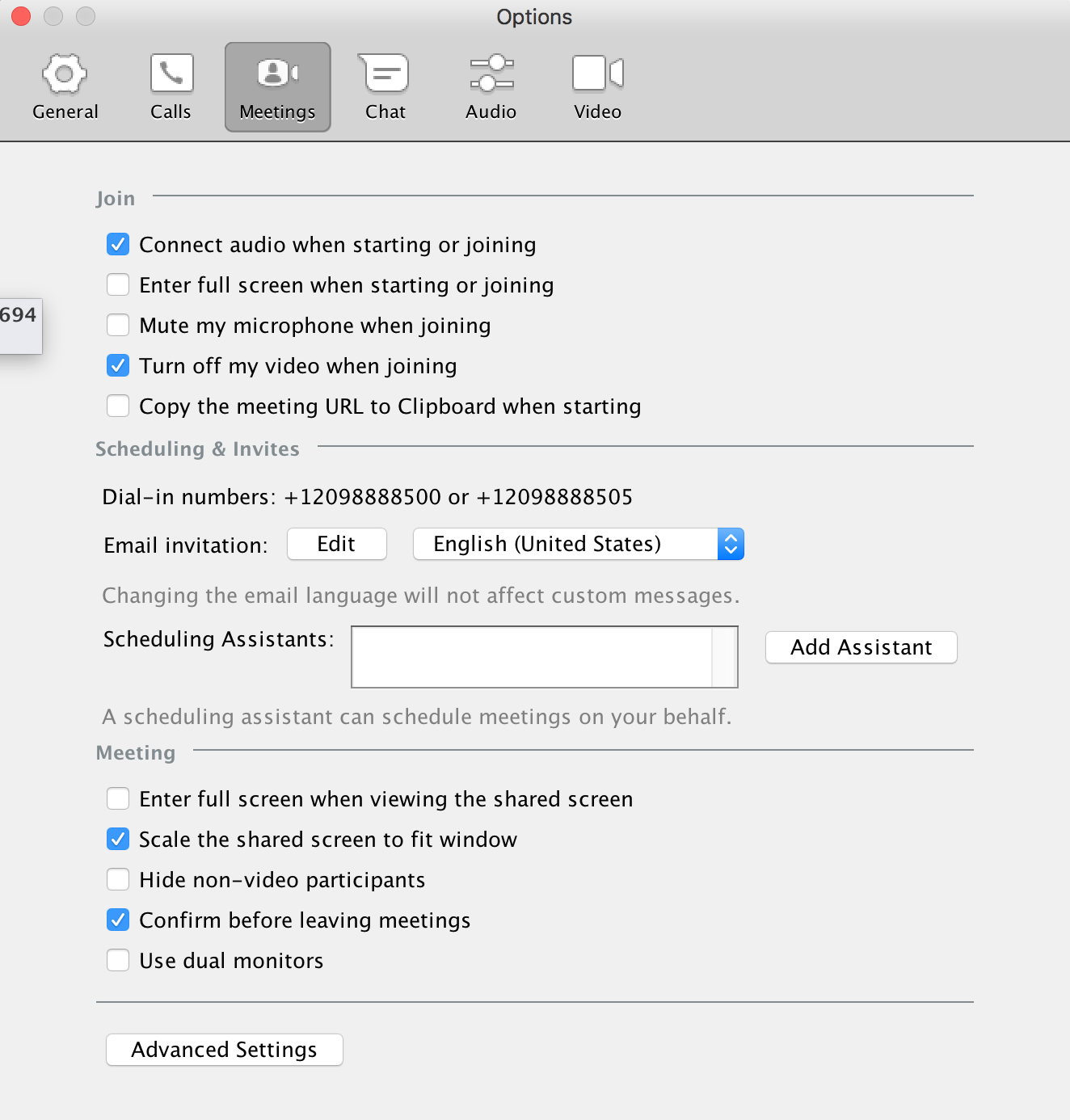In our previous blog, we gave MaX Meeting users helpful tips and practices to be mindful of when utilizing the meeting application to ensure meetings are safe and secure.
To follow up, here is a step-by-step guide to help users secure meetings.
When scheduling a meeting, click on the “Meetings” tab, then select “Schedule a New Meeting.” From here, the meeting scheduler will open in a new window. This window allows meeting coordinators to modify their preferred settings for the meeting.
Meeting coordinators can change the settings for the following:
- WHEN: schedule the date, time, duration, and time zone of the meeting. You can also schedule the meeting to be recurring.
- VIDEO: set whether the host has their camera on or off as well as participants when joining the meeting
- AUDIO: select audio from telephone, computer, or both
- MEETING OPTIONS: select whether or not to require a meeting password.
- CALENDAR: schedule the meeting via iCal, Google Calendar, or other Calendars
For more meeting options navigate to the top of your browser and click “MaX UC”. In the drop-down menu click on “Options” (on a PC) or “Preferences” (on a Mac). In the “Meetings” tab of the Options menu, you’ll see “Advanced Settings” in the bottom left-hand corner. When clicking on these settings coordinators can utilize additional options such as:
- Enable join before host
- Mute participants on entry
- Use personal meeting ID
- Record the meeting automatically on the local computer
Security needs may vary from meeting to meeting. By selecting “Advanced Settings,” meeting coordinators can configure the level of security they need.
For more information on MaX UC or MaX Meeting, visit our customer care page for downloadable Quick Start Guides.
Looking to experience MaX Meeting first hand? Utility Telecom is offering all customers a 60-day free trial of MaX Meeting. To get started, contact Utility Telecom at 877.377.7177.